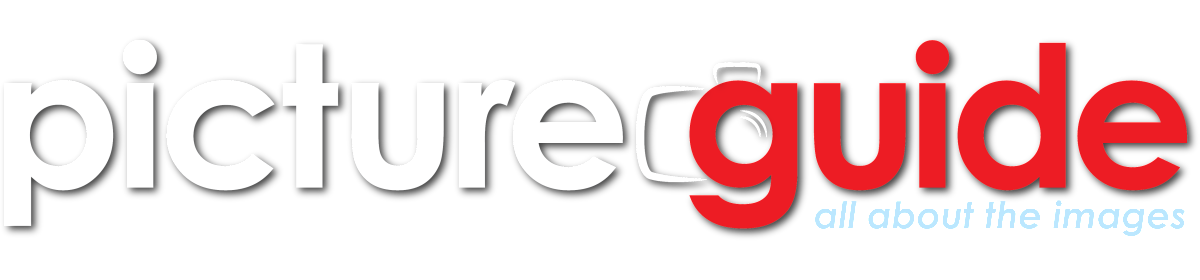If you’ve ever sold anything online, or even just browsed Amazon.com, you’ll know why today’s post is helpful – photographing products on white is something that’s an important technique to have in your toolbox. Some selling sites won’t let you use a photo to promote a product unless it’s on white.
There are many ways to do this, and many ways that are probably better than mine (a lot of people swear by those light tents), depending on what you are working with and the object you are shooting, but in a pinch, this works with minimal equipment (Speedlites and a piece of paper).
Read on to find out some best practices to produce the shot above.
Tip #1: Small flashes are your friend

By placing the Speedlites closer to the object being photographed, it creates a nice, even light on the object. If I wanted even softer I could use some diffusion (a Flash Disc or even a thin bedsheet will work). The natural tendency might be to move the flashes away from the subject, but this will actually result in more shadows than you’d want for this type of photo.
The flashes were triggered wireless at 1/128 power in manual mode (i.e. lowest power) – any higher and the image would be washed out, since the lights are so close to the subject. Most cameras with a built-in flash can remotely trigger higher end flashes if you poke through the flash menus. Only the most basic, entry level camera models lack this feature, and lower end flashes don’t generally include remote capabilities. I was using an older camera without the remote triggering feature, so I used a separate radio transmitter to set off the flashes.
Tip #2: Use Photoshop’s Magic Eraser to clean up the background

You’re not done yet, because while the background is white-ish, it’s not really a true white. There’s a simple step you can do in Photoshop to clean up the background in one click.

If you get the shooting done cleanly, then you should be able to clean up the photo with a couple of clicks in editing.
Tip #3: Clean your product!

Compare that with the 5D Mark III that is the featured photo at the top of this post, and you’ll what difference a little cleaning makes. Wipe everything down and make sure your white backdrop is free of dirt and debris, and you’ll save yourself a lot of time in post-processing.